How to Use Inbuilt Microphone in Dell Inspiron Laptops / Notebooks
Written by Pavan Kumar on September 30, 2009
Many readers of 0x8004240f vista partition problem ask me on using the internally built microphones of Dell Inspiron laptops for audio input. This is helpful many times as users do not need to plug in an additional accessory while they need to have a voice chat, audio/video recording or PC to phone free VoIP calling on system.
I use Dell Inspiron 1545 (almost same as 1525) with Microsoft Windows Vista and this tutorial is based on the same system configuration. But I hope the same/ similar way should work with other versions of Windows too. For those who don’t know about anything about the inbuilt microphone, Dell Inspiron laptops have an inbuilt microphone to facilitate you chatting / recording purposes. The figure below shows where exactly you find the mic on you Dell notebook.
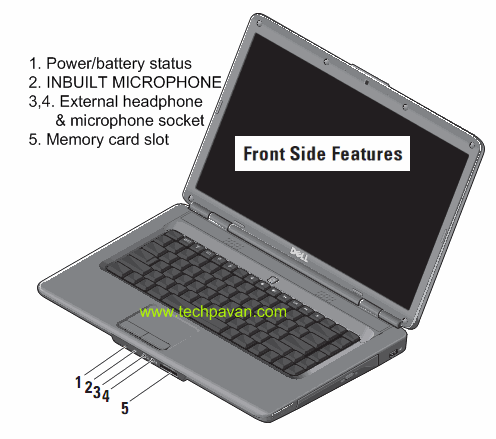
- First, you need to have all your drivers installed.
- Launch the sound control panel either from Control Panel (classic view) > Sound or right click on volume control in taskbar.
- Switch to Recording tab, click Microphone Array and click Set Default.
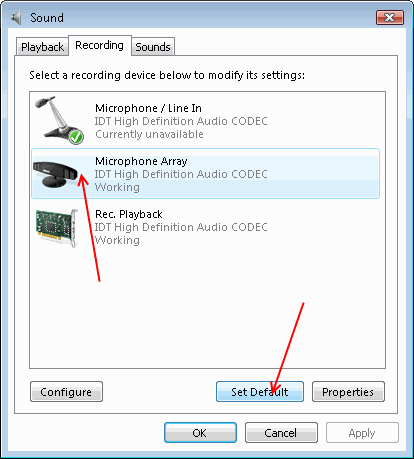
This will be in effect immediately without requiring any system restart.
Also read: Change Dell functional key actions, Track stole Apple Macbook, Free laptop service manuals, Solve laptop hang problem
People who liked this also read:



Hai pawan.i am waheed mirza a civil engineer ..i am happy about your creative ideas,,i too from karnataka and we r proud of it…as an electronic engg.u had very good hold on all tectnologies ..goood…………….keep researching..
Try to develope .invent new product from your end lets work and show american what indian can do.,,,,,,,,,,,,if you want any help like financiall ,working for you.etc.let me. i will doo upto my level best..