How To Create .htaccess File in Windows
Written by Pavan Kumar on January 16, 2009
Well, there are few windows tricks dealt here. You know how to make completely hidden folder or rename multiple files. This one is little geeky and not related with everyone who use windows. This would be useful for those who run a web server software or install wordpress on PC. The normal way we create a htaccess file is that we make a name.htaccess file, upload it to server and rename it there with our ftp softwares. Here is how you can do it on windows.
Try to create it the normal way you do for any other file on explorer. Yeah, I mean the right click > create > rename method. It wont work and you will be popped up with a warning "You must type a file name". Now, you can’t make it name.htaccess and rename it  .
.
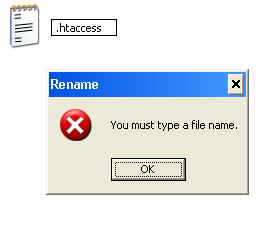
In this case, open notepad. File > Save As.
In the file name type .htaccess, and in type make it to All Files. Click Save. You are done! That’s it 
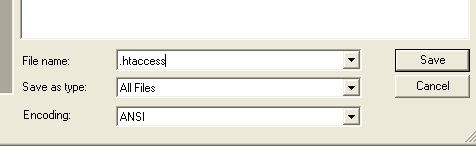
People who liked this also read:



Exactly what I needed! Thanks so much!