How To Export and Import Android Phone Contacts in Simple Steps
Written by Pavan Kumar on May 23, 2011
It is always recommended to have a backup of the contacts and other details on mobile phone. But taking backups is not very easy if you are not aware of the proper ways to do it. We shall see how to take backup and restore mobile phone contacts on an Android phone.
Almost every mobile phone comes with a device management software to connect with the computer. Taking backup with that software is the easiest way. But the procedure described here does not require a computer or any software/apps and the backup file can be generated on the SD card of the phone.
Backup Android phone contacts on memory card
These are the steps to follow in order to take a backup of contacts on the phone.
Open Contacts > Menu > More > Import / Export
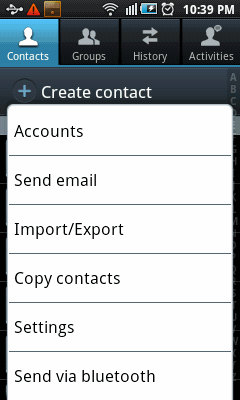
A new popup will appear with options for Import from SD card or Export to SD card. Click on Export to SD card and it will create a new VCF file in the SD card. The file name and location will be available on the next dialog.

Restore contacts from SD card
Follow the same procedure as above to open the popup for Import / Export. Choose Import from SD card. One more popup will now open asking for the account for which you want to create the contacts. You can create contacts under any of those. If you are not sure, its better and recommended to create under your Google account. If the phone is not configured for a Google account, you can choose the option Phone which will create local contacts on the phone.

Learn about scanning business card to phone contacts and smart QR code business cards
Related: Backup contacts on Sony Ericsson
People who liked this also read:



0 Readers responded to this post
1 Blog responses for this post
Leave Your Comments Below / Trackback