How To Hide / Show Hidden Folders in Windows Vista
Written by Pavan Kumar on July 30, 2009
If you are a Windows user, you might know there are many files and folders on your disk which are hidden. In normal view, you cannot view all those hidden files and folders. But sometimes while working in depth or while optimizing your computer, you might need to navigate to them which requires you to view them.
Here is how one can show hidden folder / file view in Windows Vista.
- Open windows explorer (any folder in Windows)
- Click Organize > Folder and Search Options
- Click View > Scroll down to Hidden Files and Folders
- Choose the option accordingly if you want to show or hide hidden files and folders.
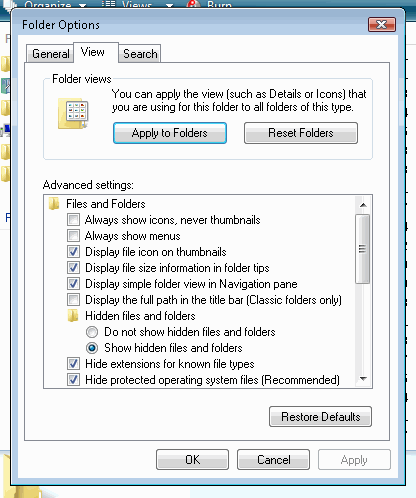
Note: You may also access folder options via Control Panel through Appearance and Personalization > Folder Options. If you use classic view of control panel, you can directly get Folder Options on Control Panel
Also read: Make totally hidden folder in Windows
People who liked this also read:



I have the same problem as to many people. I have clicked the “show hidden files and folders” and then click Apply button but doesn’t take any effect. When I open the Folder Options box again, the radio button still points to “Do not show hidden files and folders”. Even when I unchecked the “Hide extensions for known file types” and “Hide protected operating system files”, it did not work. Need help here…