How to Convert Any Format Video to FLV / Flash Video Format
Written by Pavan Kumar on June 27, 2009
Flash video format (flv) has its own advantages especially in internet videos. You might have observed that almost all video sharing sites including youtube use flash format. The main reason behind flash format is used in online video transmission is the compression. FLV videos are highly compressed and still they retain their quality. Another great advantage with this format is that you can start playing the video before the entire streaming is done.
If you want to convert video to flv format, here is how to do it. I am considering a video format converter freeware dealt previously. It is a very good video format conversion tool which you can use to convert any video format or also you can also download online video using that tool. Also you can use that as a video – audio extractor or online video to mp3 converter. It will not support Windows Movie Maker format conversion. This is how you can convert videos to flv format.
1. Select the video file to convert.
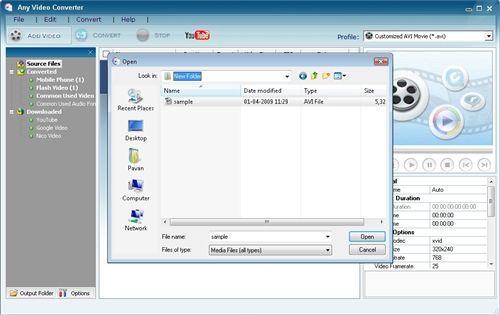
2. Set the output profile to flv format – this will convert the selected video into desired flv format video. If you need, you can also edit the video options for conversion like video size, bitrate, frame rate also you may edit audio properties. If you are not aware of anything, don’t change anything.

3. Click "convert" to start video conversion process.

4. Now, the conversion process is ended. Click on Flash Video under Converted. Here you see the list of converted files, right click on the file you converted > Open file location. This opens the folder which contains the converted file. Now you have done it!

Note: Converting video formats is a time consumable process and the time taken varies based on the video size and duration.
People who liked this also read:



Nice share…
Thanks