How to Download Torrent in Office, College and Workplace
Written by Pavan Kumar on April 18, 2009
This silly trick would be of some help to few people who are download junkies but use the internet connections at schools, colleges or offices. The main idea behind it is that we just want to hide bittorrent from others that a downloading is going on with torrent. This trick may not be helpful if bittorrent protocol is blocked at your workplace, if not so is the case, you might find it useful. I am not introuducing any new tool to download torrents, but just manipulating the properties of torrent clients and Windows.
It is usually seen that most of the computers run more than 5-7 items which are displayed in the taskbar. If you find your success in hiding the torrent client icon in the taskbar, your half of the job is done. Lets see how to do it.
Right click on the taskbar > Properties. Under Notification Area, check the Hide Inactive Icons checkbox.
Click on customize button, you will see the list of items which are added in the taskbar before. Now, scroll to the torrent program and keep the setting to Hide always. Default will be hide when inactive which is not so favorable that it will not be hidden while downloading / uploading stuffs.
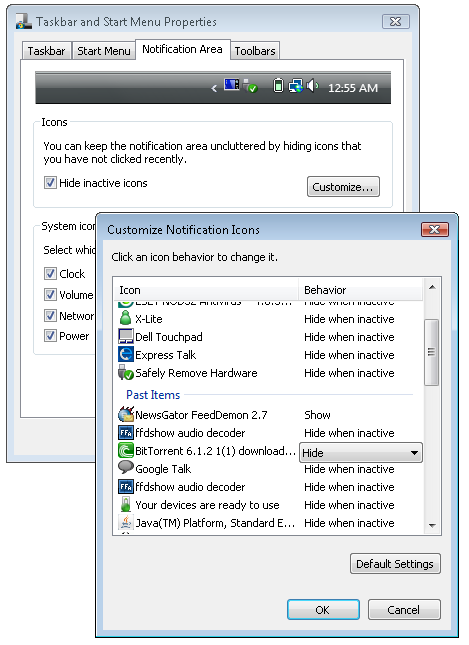
Also, it would perform great if you also change the setting to Autohide the taskbar.
Next, important thing to note is you should leave enough bandwidth to browsing instead of keeping everything for downloads. If you make use of entire bandwidth for downloads, anyone may doubt about it and find out the cause. If everything goes fine with this, you can download all movies, songs, softwares, games and whatever for all time the computers are on. Happy Downloading 
Well, I am not responsible for you trying to do mischevous things at college and getting caught 😉
People who liked this also read:



This is good specially for people who love to enjoy downloading at office