Learn to use Norton Ghost 2003
Written by Pavan Kumar on February 16, 2008
In one of my previous posts, I had promised all my users that I will give a detailed lesson on using the Norton Ghost 2003. Now the time has come to share with you my knowledge of Norton Ghost 2003.
Why I prefer Norton Ghost 2003?
Many advancements have been made and many recent versions of Norton Ghost are available on the internet. But still, I prefer this old version as this utilizes your system resources to the fullest extent. Also that, the usage is very easy and a very handy executable file of less than 1MB is enough to keep your system easy recoverable.
Here are the step by step information on the usage of this super tool:
1. Keep the ghost executable file on your dos bootable cd or any fat 32 partition – MS DOS do not support NTFS file system. Turn your system on with DOS – the one which could be found while installing Windows 98/Me. You may use bootable disks for dos.
2. Navigate into the directory where you have placed the ghost.exe file and type ghost and hit enter.
3. You will get a welcome screen, just hit enter. After a welcome screen, you will get a screen like this where you have to select the type of task to be done. The main tasks available are:
- Disk to disk copy
- Disk to image copy
- Image to disk copy
- Partition to partition copy
- Partition to image
- Image to partition
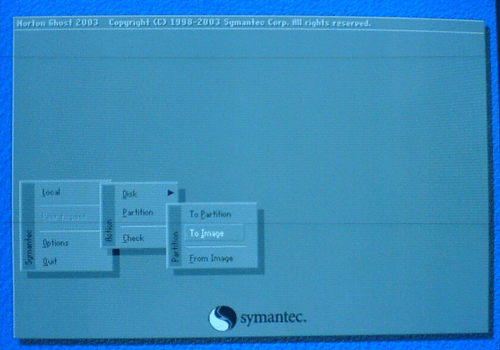
4. Select the hard disk which is the source of your data. In this image, you can notice only one hard disk which has been installed on my system. If you have multiple harddisks, you need to select carefully. Based on the operation you have selected in the step 3, further screens may differ.
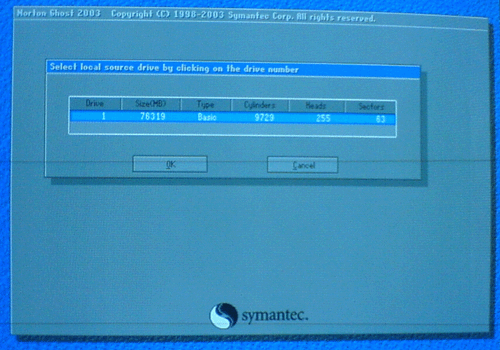
5. The following are the images for backing up a partition. Select the partition you need to backup, I have chosen C drive for this purpose.
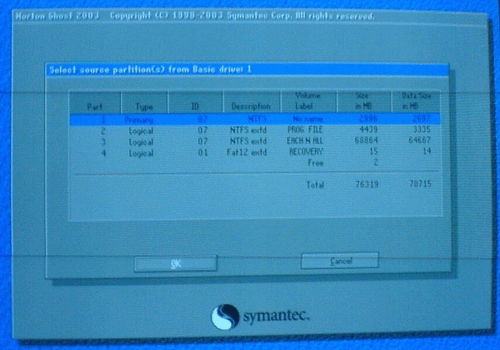
6. Select the destination to store the image file. The destination should be a non source partition. Provide a file name, a description if needed and save.
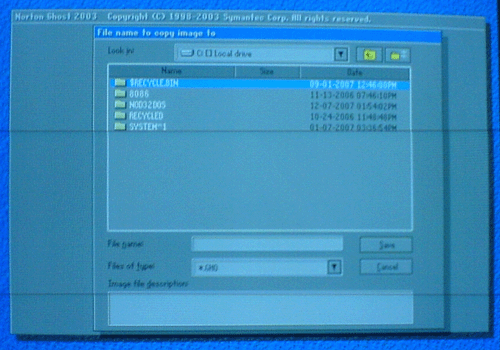
7. You will be prompted to use compression, you may choose as it saves your disk space and also its safe. You will be presented with a progress screen like this and all the job is over after this. The total process hardly takes some 5 minutes for a partition with 3GB of data on a 80 GB hard disk with 256MB of RAM. The performance may vary for different systems.
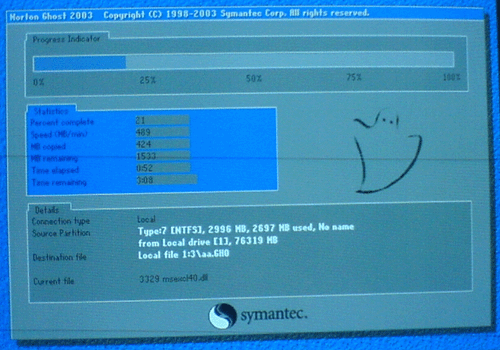
8. Use similar steps to restore a partition from an image. Very simple steps are involved in the whole process and it is recommended that you backup your OS drive as it has the maximum chances of corruption.
Note: Throughout the process, you will not be having mouse support. Use Tab, Enter, Arrow keys for operations and keyboard works normally.
You may download the ghost software here.
People who liked this also read:



thank you !